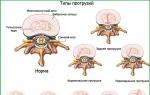Portrait from photographs program. How to Make a Realistic Painting Effect in Photoshop
Good day everyone, Dear friends, readers and everyone who came to my blog. First of all, I congratulate you on a wonderful holiday - Day Great Victory! Our grandparents kicked the fascists' butts in their time. And that's cool. There is a reason to be proud of Our Country (and even more than one)! Well, secondly, let's get down to business. I recently saw a friend’s portrait of him drawn in pencil. And I thought: “It’s very cool to have your own pencil drawing.”
But unfortunately, not everyone has such an opportunity: either they are too lazy to do it, or they don’t want to spend extra money, or they simply have nowhere, etc. But I want to make you happy. This process can be imitated, and I will be happy to show you how to make a drawing in Photoshop from a photo easily and in just a couple of minutes. It may not turn out exactly the same, but believe me, it looks just great. So stretch your fingers, crunch them and let's go!
- Open the image in our favorite editor and immediately duplicate the layer. To do this, press the key combination CTRL+J. Created exact copy layer? Great!

- We need to desaturate the newly created layer, i.e. . The easiest way is to go to the menu “Image” - “Correction” - “Desaturate”. Is the photo now black and white? Great.

- Now let's duplicate another layer, only this time we will duplicate not the original, but a black and white copy.
- The newly created copy must be inverted. To do this, go to the menu “Image” - “Correction” - “Inversion” or just click CTRL+I. Don't be alarmed that the picture has become a negative. That's how it should be).

- Now, without leaving the negative layer, expand the list of blending options and select "Base Lightening". Everything should be filled with white light, but don’t be alarmed, as Elena Malysheva says: “This is the norm!”

- Now let's go to the familiar filter "Gaussian blur". If you don’t remember where it is, then go to the menu “Filter” - “Blur” - "Gaussian blur". Now move the slider until it looks like a pencil sketch. For me this value is 2, but there is no standard here, so adjust it to suit your case yourself.

Fortunately, we already have a good imitation pencil drawing, but you can do it even better if you want. Want to? Then let's look further.

In general, this is how we get a pencil drawing. There are, of course, other methods, and to be honest, they are more realistic, but also more complex, so I will talk about them in other articles. Well, how do you like this imitation? Has the right to life? I think yes.
But if you still have little understanding of Photoshop and want to learn it quickly, then I recommend that you learn this video course. There is everything you need, and you watch everything in the format of video lessons, which is much more convenient than text. In addition, everything is told in simple, understandable human language in order from easy to complex. Overall, be sure to check it out.
Best regards, Dmitry Kostin.
There are many ways you can use Photoshop to transform an ordinary color photograph into a pencil drawing. Let's look at the simplest and quick way with some notes of cartoon-comic effect.
By the way, this technique can be used to turn vector clipart into pictures, which you can then give to your children so that they learn how to color them! Or use it for commercial purposes to create coloring books :) In general, now you will see everything for yourself.
Step 1
Open the donor photo.
Step 2
Now you need to apply the filter. Run the following command: Filter - Blur - Smart Blur.

Step 3
A dialog box with filter settings will appear. Required first from the drop down list Mode choose Edges only. Then work with the sliders Radius And Threshold. You need to achieve an effect in which the image contains the maximum of necessary details, but you should not overload the image, otherwise you will end up with a tasteless heap.

The result will be an image like this:

Step 4
Let's get rid of the black color by executing the command - Ctrl+I.

Step 5
The edges look unkempt. Let's make them smoother and add a cartoon effect, kids love this very much. To do this, select Filter - Imitation - Applique.

The following window will open:
(Click to enlarge)

Here you need to configure two parameters: Simplicity of the edges And Edge clarity to adjust the thickness and quality of stroke lines.
Step 6
Let’s apply a filter and see how a pencil drawing is turned out from a color photograph:

note that Application added gray shade For white. It can be removed if desired. To do this, go to the tool options bar and uncheck Adjacent pixels. By clicking the mouse anywhere, the entire gray background will be removed.
I'll also take and erase the extra lines. The result was this:

If you notice an error in the text, select it and press Ctrl + Enter. Thank you!
There are many things people try to surprise each other by posting photos, for example, on Instagram: sunset at sea, strange animals close-up, cute couples, etc. But one of the biggest user problems social networks- keeping the entire account in one style.
To solve this “problem”, there are many applications or sites on the Internet. Your photographs can easily be turned into paintings painted in watercolor, oil, acrylic, pencil and in absolutely any style - be it portraits of Van Gogh or masterpieces of Chagall.
Quite often, people take the simple route and turn photographs into pencil sketches, without using fancy programs like Photoshop. A special website found in a search engine can help you make your photo a wonderful pencil drawing.
How to make a pencil drawing from a photo
Turning a photo into a pencil drawing is quite easy - you just need to find a web resource that will meet your requirements. Maybe you just need to edit a photo to put it on your personal blog, or maybe you need to create a whole collage in a frame, in the same style.
In this article we will consider two options for solving this problem, using such resources as Pho.to and PhotoFunia.
Option 1: Pho.to
The proposed site contains quite extensive functionality and at the same time you can work directly in the browser without purchasing paid subscriptions or downloading additional software. "Photo effects", the section you need makes it possible to automatically select the effect that suits the photo. This section, in turn, has subcategories - the Pho.to website has many options for photo processing. The desired photo effect, obviously, is in the subcategory "Art".

This service is good because the photo you processed is converted to JPG format and differs high quality. The site presents many additional photo effects with several variations. For example, there are several options for the pencil drawing effect.
Option 2: PhotoFunia
This online resource does not process your photos, but rather pastes them in and stylizes them to suit the given environment. There's a whole category of effects that you can apply to pictures - and almost all of them place your photo on a specific third-party object.
Again, PhotoFunia provides the ability to “turn” your photo into a painting, even in multiple versions.

PhotoMania is a very popular service that processes a huge number of images every day. And with such a load, delays during processing are minimal.
The site presents a large number of effects that will turn ordinary photographs into extraordinary shots.
The services discussed in this article allow you to creatively process a photo. You can spend a few seconds to get masterpieces, while using professional services or utilities would require much more effort and time.
Stylized photographs are a very popular practice among social media users. There are a huge number of techniques that allow you to turn an ordinary photo into watercolor drawing, oil painting or a portrait in the style of Van Gogh. In general, there are a lot of variations.
A very common procedure is to create pencil drawings from photographs. At the same time, in order to make a real photo out of it artistic masterpiece, it is not at all necessary to carry out tricky manipulations with it in a graphic editor like . This conversion can be performed directly in the browser - in just a couple of mouse clicks.
There are many web resources that make it easy and simple to turn any photo into a drawing. With the help of some services, you can properly stylize a picture, while other tools also perform collage, placing the picture in a third-party image or frame. We will look at both ways to create a pencil drawing from a photograph using the example of two of the most popular online resources for the corresponding purposes.
Method 1: Pho.to
This portal contains a wide range of functions for editing images directly in the browser window. There is a separate option here for the section "Photo effects", which lets you apply automatic styling to your photos. The effects are divided into categories, of which the service has an impressive number. The style that we need, as you might guess, is in the section "Art".

The result of the service is a high-quality JPG image made in the style of your choice. One of the advantages of the resource is the wide variety of effects: variability exists even in the case of a seemingly uniform direction - pencil drawing.
Method 2: PhotoFunia
A popular online service for automatically pasting some images into others using stylization for a specific environment. Pictures here have a whole category of effects, which for the most part place your photo on a third-party object. Among this variety, there are several options for paintings made in pencil.
- To turn your photo into a drawing, follow the link above and choose one of the corresponding effects. Eg, "Pencil drawing"- a simple solution for portrait shots.

- To proceed to uploading an image to the service, click "Select photo".

- In the pop-up window, use the button "Upload from computer" to import a photo from Explorer.

- Select the desired area of the image for subsequent stylization as a drawing and click "Crop".

- Then choose whether the final image will be color or black and white, and choose one of the background options - textured, color or white. If necessary, uncheck the item "Fade edges" to remove the effect of fading edges. After this, click on the button "Create".

- The result will not take long to arrive. To save the finished image to your computer, click "Download" in the upper right corner of the page that opens.

The service allows you to create truly impressive paintings from seemingly unremarkable photographs. According to the developers, the resource processes more than two million images daily and, even with such a load, performs the tasks assigned to it without failures or delays.
What to do if you don’t know how to draw either with a pencil or with a computer mouse, but create digital drawing I want to? Today, many people are interested in the question of how to take a photo like a drawing. The answer to this is quite simple: all you need is to carefully study the material provided in this article and apply the knowledge gained in practice.
Let's talk about art
IN old times to capture the moment, you had to have artistic talent and it takes a long time to learn, but in our time there is such a thing as photography, so it is not at all necessary to be able to draw. Thanks to modern technology we can create our own little works of art instantly. Well, the presence of all kinds graphic editors opens up a wide range of possibilities for creativity by drawing and processing photographs and applying a variety of effects.
How can you draw a photo?
There are several different ways how to turn a photograph into a real drawing. The simplest is to convert photos directly in your browser online. It is clear that all the settings available there are general and cannot be adjusted to each photo. The second, more productive way is to use programs specially created for such purposes. On the Internet there are a large number of different editors aimed specifically at turning a photo into something like a drawing. The number of available settings will be greater, and you will be able to achieve an acceptable result. In the best way is considered to be the use of a graphic editor like PhotoShop (hereinafter referred to as “Photoshop”). In this case, photo editing occurs under your personal control, which means the final product will be optimal.

Of course, you will get the most impressive result by ordering a portrait or landscape from an artist, but our goal is to familiarize ourselves with the editor’s work so that everyone can easily understand how to make a photo as drawn. So we’ll leave the brush work to the artists, and we’ll figure out how Photoshop works. There is nothing complicated in the task at hand: if you carefully read the instructions and follow all the specified steps step by step, then everything will work out easily. The end result will be pleasing to the eye, and you will be able to learn something new.
drawn with a pencil in Photoshop?
There are many things you can do using Photoshop. First, let's look at the simplest way, after which a photograph will turn into black and white drawing pencil.

Working with paints
How to make a photo look like it was drawn with paints? Using a special filter developed by Adobe, which is freely available on the Internet - Pixel Bender. In the Ps6 version it is already preinstalled, and in the Russian version it is called “ Oil paint" and is located in the top menu in the "Filter" column.
This effect looks especially good on photographs of some places: ancient buildings, landscapes and still lifes. You can also apply it to photographs of a person, but the result may be ambiguous.
Using this editing method is even easier than the previous one: you simply open the desired photo, then go to the top menu “Filter - Oil paint...”, after which an additional filter window opens, in which you can immediately see the future result by changing the settings. Two main parameters change - brush properties and lighting. The final picture turns out very beautiful, and most importantly, it seems that it was really painted with brushes and paints.

And finally
As mentioned above, there are many options on how to make a photo look like a drawing, how to create a truly memorable drawing using photo processing. You can achieve the effect of a cartoon, caricature, comic book, painting, sketch. The list can be continued as long as your imagination allows. The possibilities in the environment of graphic editors are almost limitless - you just need to not be afraid to learn. Install PhotoShop, start simple, gradually improve your skills, and you will achieve great results!