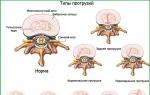ati radeon updates. How to install AMD Radeon graphics card driver
Good day. Video card performance greatly depends on the drivers used. Very often, developers make fixes to drivers that can slightly improve the performance of the card, especially for new games.
The picture in the game (or video) freezes, it may start to twitch, slow down (especially if system requirements the game should work fine);
Change the color of some elements. For example, I once had Radeon card 9600 the fire was not displayed (more precisely, it was not bright orange or red - instead it was a faded light Orange color). After the update, the colors sparkled with new colors!;
Some games and applications crash with video driver errors (such as “no response was received from the video driver...”).
So, let's get started...
1) How to find out the model of your video card?
Before downloading and installing/updating drivers, you need to know exactly the model of your video card. Let's look at several ways to do this.
Method No. 1
The easiest option is to pick up the documents and papers that came with the PC upon purchase. In 99% of cases, these documents will include all the characteristics of your computer, including the video card model. Often, especially on laptops, there are stickers with the indicated model.
Method No. 2
Use some special utility to determine the characteristics of your computer (link to an article about such programs:). To me personally, in Lately, I like hwinfo the most.

Pros: There is a portable version (no need to install); free; shows all the main characteristics; There are versions for all Windows operating systems, including 32 and 64 bit; no need to configure, etc. - just start in 10 seconds. you will know everything about your video card!
For example, on my laptop this utility produced the following:

Video card - AMD Radeon HD 6650M.
Method No. 3
I don’t really like this method, and it is suitable for those who update the driver (rather than install it again). In Windows 7/8, you first need to go to the Control Panel.

Then in Device Manager, open the “video adapters” tab - your video card should be displayed there. See screenshot below.

And so, now knowing the card model, you can start looking for a driver for it.
2) Update driver for AMD (Radeon) video card
The first thing you need to do is go to the manufacturer’s official website, in the drivers section - http://support.amd.com/ru-ru/download
Then there are several options: you can manually set the parameters and find the driver, or you can use the auto search (for this you will need to download a small utility to your PC). Personally, I recommend installing manually (more reliable).

Selecting AMD driver manually...
Then specify the main parameters in the menu (consider the parameters from the screenshot below):
Notebook Graphics (video card from a laptop. If you have a regular computer, specify Desktop Graphics);
Radeon HD Series (the series of your video card is indicated here, you can find out from its name. For example, if the model is AMD Radeon HD 6650M, then its HD series);
Windows 7 64 bits (indicate your Windows OS).

Actually: all that remains is to download and install them. With this, usually no further problems arise...

3) Updating the driver for the Nvidia video card
Official website for downloading drivers for Nvidia video cards - http://www.nvidia.ru/Download/index.aspx?lang=ru
Let's take as an example the GeForce GTX 770 video card (not the newest, but to show how to find the driver it will do).
Product type: GeForce video card;
Product series: GeForce 700 Series (the series follows from the name of the GeForce GTX 770 card);
Product family: indicate your GeForce GTX 770 card;
Operating system: just specify your OS (many drivers come automatically directly to Windows 7 and 8).


4) Automatic driver search and update in Windows 7/8
In some cases, it is possible to update the driver for a video card even without using any utilities - directly from Windows (by at least Now we're talking about about Windows 7/8)!
1. First you need to go to device Manager- you can open it from the OS control panel by going to the section system and safety.

3. Then you need to select a search option: automatic (Windows will search for drivers on the Internet and on your PC) and manual (you will need to specify the folder with the drivers located).


Windows has determined that the drivers for this device do not need to be updated.
5) Special Driver search utilities
In this article I will present one that I use myself to find the latest driver updates - Slim Drivers. It searches so well that after scanning it, there is nothing more to update in the system!
Although, of course, the category of such programs should be treated with a certain degree of caution - before updating drivers, make a backup copy of the OS (and if something goes wrong, roll back; by the way, the program creates backup points for system recovery automatically).
Official website of the program: http://www.driverupdate.net/

By the way, when you update all the drivers, you can make a backup copy of all drivers directly in Slim Drivers. They may be needed if you have to reinstall Windows in the future or if you suddenly update some drivers unsuccessfully and you need to roll back the system. Thanks to the backup copy - well, you will need to look for the drivers, spend time on this - the program will be able to simply and easily restore them from the prepared backup copy.
That's all, happy update everyone...
Driver assembly designed for a video card from the manufacturer AMD. This driver is considered an integral part of the system and video card and is designed for the normal and natural operation of your video card. This AMD driver is designed for Radeon Crimson Graphics Driver 16.3.2 for video cards, namely:
AMD Radeon Pro Duo
. AMD Radeon R9 Nano Series Graphics
. AMD Radeon R7 300 Series Graphics
. AMD Radeon R7 200 Series Graphics
. AMD Radeon HD 7700 - HD 7900 Series Graphics
. AMD Radeon R9 Fury Series Graphics
. AMD Radeon R9 300 Series Graphics
. AMD Radeon R9 200 Series Graphics
AMD A-Series APUs with Radeon R7 Graphics
. AMD A-Series APUs with Radeon R6 Graphics
. AMD A-Series APUs with Radeon R5 Graphics
. AMD A-Series APUs with Radeon R4 Graphics
. AMD Pro A-Series APUs with Radeon R5 or R7 Graphics
AMD A-Series APUs with Radeon R3, R4, R5, R6, R7, or R8 Graphics
. AMD FX-8800P APUs with AMD Radeon R7 Graphics
. AMD E-Series APUs with Radeon R2 Graphics
. AMD Radeon HD 8500 - HD 8900 Series Graphics
. AMD Pro A-Series APUs with Radeon R5, R6, or R7 Graphics
AMD Radeon R9 M300 Series Graphics
. AMD Radeon R7 M300 Series Graphics
. AMD Radeon R5 M300 Series Graphics
. AMD Radeon R9 M200 Series Graphics
. AMD Radeon R7 M200 Series Graphics
. AMD Radeon R5 M200 Series Graphics
. AMD Radeon HD 8500M - HD 8900M Series Graphics
. AMD Radeon HD 7700M - HD 7900M Series Graphics
Download AMD Radeon Crimson Graphics Driver 16.3.2 for free:
for Windows 7 x32:
for Windows 7 x64:
for Windows 8 x32:
When assembling a PC themselves, most users spend a lot of time choosing a processor and video card. This especially applies to gamers. They look at each model very seriously. But it's interesting that some of them don't even know how to update AMD Radeon or Nvidia graphics card drivers.
Essence of the question
So, imagine that you have built or bought yourself a computer. Every advanced user knows that equipment needs to be monitored and maintained. It is important to respond promptly to all her “protests,” otherwise there may be complex problems that will require the intervention of a specialist.
To prevent this from happening, you need to clean your PC from time to time, not only from the inside, but also from the outside. And, of course, keep an eye on all the components. Knowing whether the video cards are AMD Radeon or Nvidia is important. We'll find out why further.
Causes
So, recently, the video card has become almost the main component in the system, especially when it comes to gaming builds. Drivers for it appear several times a month. What is this connected with?
The most popular reason is the release of a new game. When a new product is released in the world of gamers, video card manufacturers immediately try to optimize their device for a specific project. To a new game did not cause irritation, did not create “freezes” or stutters, so we have to develop such updates.
Working out errors is another reason why you will need to update your AMD Radeon Graphics video card driver. Some previous versions of “firewood” could bring errors and bugs to users. To correct its mistakes and alleviate player complaints, the manufacturer is releasing another update.
If you have an old PC or laptop, and you understand that an outdated processor and video card will not handle newfangled games, also try updating the drivers. Very often, developers release similar updates that increase the potential capabilities of devices.

But it's not just games that are affected by new drivers. Some of us use graphic editors who also need resources. Along with their improvement and development, the required productivity also increases. Hence the need to understand how to update AMD Radeon and Nvidia video card drivers.
And finally, all modern browser revisions require the use of new developments regarding hardware acceleration. In order for the system to be able to support all the technologies that develop over time, you again need to take care of updating the “firewood”.
Where to begin?
If you suddenly decide that it's time to take action, but don't know where to start, start by identifying your device. Of course, if you assembled a computer yourself, then the likelihood that you do not know the model of the video card is extremely small.
But if suddenly you are the owner of a laptop or purchased system, you can only know that the graphics accelerator belongs to Nvidia or AMD. Your system may be powered by an integrated Intel graphics card.
But this information is not enough. You will have to find out what the model of the video card is before looking for drivers for it.
Identification
So, the above manufacturers are now the most common representatives of graphics accelerators. We can confidently say that there are simply no other variations. And if you come across some unknown name, then such a system will turn out to be one in a million.

To determine which camp your video card belongs to, just go to the “Device Manager”. There are two ways to do this (for Windows 7 owners):
- Open “My Computer”. Right-click on an empty space and go to “Properties”. Here on the left you will notice several items, among which you will find the one you need.
- Click “Start” and select “Control Panel”. In the window that opens, look for “Device Manager”.
When you have opened the desired menu, you will see a list of everything connected to your PC. Here you need to find the “Video adapters” subsection. IN modern systems usually two options. The first is the integrated graphics card that comes with your processor. The second is a discrete accelerator.
You can rewrite all the names. Both models will be useful to us in the future. Although priority, of course, is given to AMD video cards or the model you find on the list.
Version
Do you really need updates? After all, sometimes the system has automatic downloads. Perhaps the computer itself has already loaded everything it needs to work.
In any case, right-click on the video card and click “Properties”. A new window will open in which we go to the “Driver” tab. The development date and version of the “firewood” will be indicated here.

New AMD version
In general, the update mechanism itself is practically indistinguishable from each manufacturer. You need to go to the official website and find the desired category there. The developers offer two ways to install firewood.
In the first case, you will need to download a special utility that will automatically determine the model and version. If it detects that there are updates, it will prompt you to download them.
In the second case, you can independently enter the family and model of the accelerator. Since we received the necessary information in the Device Manager, we can do it this way. Just look for the desired option in the list, indicate the operating system you are using and download.
New version of Nvidia
To update the drivers for the AMD Radeon HD 6620G video card, you need to go to the manufacturer's official website. In the case of Nvidia, you will have to do the same. We are not offered to download any programs this time. You need to immediately select the type of product, its series, family. Next, specify the operating system and language.

Then click on search. If we see that the manufacturer has found us drivers that appeared just a couple of days or weeks ago, we can download them. After the file is downloaded, just run the installation and follow the instructions.
Intel Update
Of course, if you were able to update the AMD video card drivers, then most likely you will not need to touch the integrated accelerator. But if you want everything at once, you can try updating that too.
To do this, you can install a special utility, Intel Update Utility Installer, run it, and it will do everything itself. When the scan is completed, possible files will be available for you to download.
conclusions
There is nothing difficult about improving the system. Some people immediately set up an update in the operating system. In this case, you can keep up with new products directly from Windows.

You can also install special programs that monitor the entire system. In this case, all new drivers will be delivered to the PC and installed with your permission.
When people who did not know how to update AMD Radeon and Nvidia video card drivers begin to understand the importance and necessity of this process, the system becomes more modern. it will be revealed to you more possibilities. This is especially important for gamers who want maximum performance in games.
To summarize, it is important to understand that you only need four actions: identifying the model, downloading drivers from the site, installing them and rebooting the PC. All this will not take you even an hour of time. But the result can be significant.
Sooner or later, any software needs to be updated. A video card is a component that especially depends on the support of the manufacturer. New software versions make this device more stable, customizable and powerful. If the user does not have experience in upgrading the software of PC components, such a task as installing the latest driver version may not be easy. In this article we will look at options for installing it for AMD Radeon video cards.
Each video card owner can install one of two types of drivers: full package software and basic. In the first case, he will receive a utility with basic and advanced settings, and in the second - only the ability to set any screen resolution. Both options allow you to comfortably use a computer, play games, and watch videos in high definition.
Before moving on to the main topic, I would like to make two comments:

Method 1: Update via installed utility
As a rule, many users have proprietary software from AMD, where fine tuning component. If you don't have it, immediately move on to the next method. All other users just need to run the utility or perform the update. More details about this process through each of the programs are written in our separate articles. In them you will find all the necessary information on obtaining the latest version.

Method 2: Official website of the program
The right choice would be to use the official AMD Internet resource, where drivers for all software produced by this corporation are located. Here the user can find the latest software for any video card and save it to his PC.

This option is suitable for those users who have not yet installed any of the utilities corresponding to their video card. However, if you have problems downloading drivers through Catalyst Control Center or Radeon Software Adrenalin Edition, this method will also work for you.
We have discussed detailed instructions for downloading and installing the necessary software in other articles. You will find links to them just above, in “Method 1”. There you can also read about the subsequent manual update procedure. The only difference is that you need to know the video card model, otherwise you won’t be able to download the correct version. If you suddenly forgot or are completely unaware of what is installed in your PC/laptop, read the article that will tell you how to easily determine the product model.
Method 3: Third Party Software
If you plan to update drivers for various components and peripherals, it is more convenient to automate this process using special software. Such applications scan your computer and provide a list of software that needs updating or initial installation. Accordingly, you can perform both full and selective driver updates, for example, only the video card or some other components at your discretion. The list of such programs is a topic for a separate article, the link to which is just below.
If you decide to choose either from this list, we advise you to read the instructions for working in each of these programs.

Method 4: Device ID
A video card or any other device that is a physical separate component of a computer has a unique code. Each model has its own, so the system knows that you connected to your PC, for example, an AMD Radeon HD 6850 and not an HD 6930. The ID is displayed in "Device Manager", namely in the properties of the graphics adapter.

Using it, through special online services with driver databases, you can download the one you need and install it manually. This method is suitable for users who need to update to a specific software version due to possible incompatibilities between the utility and the operating system. It is worth noting that on such sites latest versions programs do not appear immediately, but there are full list previous revisions.

When downloading files in this way, it is important to correctly determine the ID and use a secure online service so that during installation you do not infect Windows with viruses, which attackers often add to drivers. For people unfamiliar with this method of searching for software, we have prepared separate instructions.
Method 5: Standard Windows tools
The operating system can install the minimum driver version that allows you to work with the connected video card. In this case, you will not have an additional proprietary application from AMD (Catalyst Control Center/Radeon Software Adrenalin Edition), but the graphics adapter itself will be used, will allow you to set the maximum screen resolution available with your own configuration and will be able to be determined by games, 3D programs and Windows itself.
This method is the choice of the most unpretentious users who do not want to perform manual configuration and increase the performance of the device. In fact, this method does not need to be updated: it is enough to install the driver on the GPU once and forget about it until you reinstall the OS.

All actions are again performed through "Device Manager", and what exactly needs to be done to update, read in a separate manual.
We looked at 5 universal options AMD Radeon video card driver updates. We recommend performing this procedure in a timely manner along with the release of new software versions. Developers not only add new features to their own utilities, but also increase the stability of interaction between the video adapter and the operating system, correcting application crashes, BSOD and other unpleasant errors.
How to update the driver ATI video cards Radeon? I know that once every six months it is advisable to update the drivers for the main components of the computer: the motherboard and video card. I went to Device Manager, found my video card there, selected Properties, then Driver, then Update and no update happened,
A window just appeared with the message “ Windows has determined that the drivers for this device do not need to be updated.»

But admin, my friend has the same laptop and the same video card and installed Windows We have the same ones, and his video card driver version is newer than mine. Why?
How to update the ATI Radeon video card driver
In this case, you just need to go to the official website http://www.amd.com/ru, start automatic detection and update of your video card driver. In principle, everything needs to be done exactly the same as when installing the ATI Radeon video card driver again; this process is well described in our article “”
Before update the driver for our ATI Radeon video card, first we will determine the development date of the ATI video card driver already installed in our system and its version, and after the update we will compare everything. Go to the Properties of our Computer.

Select Device Manager

In it we open Video adapters.

The model of our video card is ATI Mobility Radeon HD 4500/5100 Series, right-click on it and select Properties, then Driver. The driver development date is 07/03/2012 and its version is 8.900.100.3000.



Then, select Automatically Detect and Install and Download Now

The page for automatically installing and updating AMD Driver Autodetect drivers opens, click Download.

Click “Launch”

Our video card and the driver we need are automatically detected. Click Download.

The ATI Radeon video card driver update process starts. Click Install.


Install.

Quick installation.

Terms of use. Accept. The driver and related services are being updated.

Ready. If you wish, you can look at the installation log.

We look in the Device Manager for the development date of November 16, 2012 and the version of the driver we installed 8.970.100.7000. Updating the ATI Radeon video card driver to latest version in our case it happened!